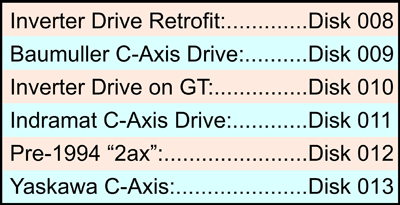This page is for boot-up issues with some display on screen:
If there is no display on monitor and no yellow "Control ON" lamp, click here to troubleshoot power issues.
No "Please Turn Servos On" prompt:
If the screen looks OK at boot up, but goes blank after pressing "Y" or "N" at Backup Programs (CNC) screen, the motion card (MC2) may be defective. Click here to troubleshoot MC2 issues.
On the oldest OmniTurns (w/o hard drive), if the screen displays the list of files being copied, and then goes blank before the Please turn servos on prompt, the motion card (MC2) may be defective. Click here to troubleshoot MC2 issues.
Error message on screen:
- Verifying DMI Pool Data
- This could indicate a bad hard drive, a main memory problem, or a CMOS memory problem.
If you are unfamiliar with CMOS settings, click here for detailed instructions.
- If it’s a CMOS memory problem, sometimes just changing anything in CMOS can clear the issue.
Try this: turn the control off, then back on. As soon as you turn it back on, press and hold the Del key (or the F2 key if you see ZF Micro). This should get you into the CMOS setting program. Once there, navigate to the date / time, and change the time, then press Esc, then F10 to save and exit. - If the computer gets past the DMI Pool Data screen after reboot, you’ve fixed the problem. If not, it could be something else; email service@omniturn.com for advice.
- CMOS or BIOS error with Press Esc to continue or Press F1 to enter CMOS
- Cannot load DOS
- Starting DOS
No Error message on screen:
- Goes partly through boot-up, then blinking cursor
- This could indicate a bad hard drive:
to A:C, and try booting off original system disk in floppy drive.
If you are unfamiliar with CMOS settings, click here for detailed instructions.
- If you don’t have a system disk, you can download and create one here.
- If your OmniTurn is equipped with USB floppy emulator,
for your machine before changing boot sequence.
- If computer boots off floppy (or emulator), the hard drive could be corrupt or defective. Click here for instructions to reformat your hard drive.
- If your OmniTurn won’t boot off floppy (or emulator), it could be something else; email service@omniturn.com for advice.
- VGA Monitor flashes "No Display" or CRT monitor shows nothing, but you know power is on.
- If the computer isn't booting, it's most likely either the motherboard or power supply, although it's possible that the video card or motion control card is keeping it from booting.
- Not all of the controls from that era (G2 or G3) even have speakers to play the beep codes, but the ones without speakers had an LED on the speaker terminals.
Try this: Remove the motion card and the video card and listen for the beep codes or watch for flashes from the LED.
- If there's no activity from the speaker or LED, replace the power supply; it's either that or the motherboard, and we aren't able to get motherboards for the G2 and G3 controls.
 The Oregon Coast to show picture; click anywhere else to hide picture. (Apple IOS: refresh page)
The Oregon Coast to show picture; click anywhere else to hide picture. (Apple IOS: refresh page) The Oregon Coast to show picture; click anywhere else to hide picture. (Apple IOS: refresh page)
The Oregon Coast to show picture; click anywhere else to hide picture. (Apple IOS: refresh page)