VB70090 Bootup

The thumb drive that shipped with the CNC is bootable, and can be used to re-format the hard drive. If that stick is not available, click here for instructions to create another one.
Start with the CNC powered off. Put the new thumb drive in the socket at the back of the control, set power on, then press and hold the Del key immediately on power-up.
Overrview: (See screens below if unfamiliar w/CMOS) Epia VB7009 motherboard CMOS setting program boots into a page with various tabs at the top of the screen. Arrow over to the Boot tab, then down to "Hard Disk Drives", then press Enter. You’ll see the bootable drives listed. If your new USB isn’t the top one on the list, arrow down to highlight it and press the "-" or "+" key to move it up.
Once the boot sequence is set correctly, press F10 then Enter to save the change and boot from the USB drive.
If you have set this boot-sequence in order to reformat hard drive, click here for that procedure.
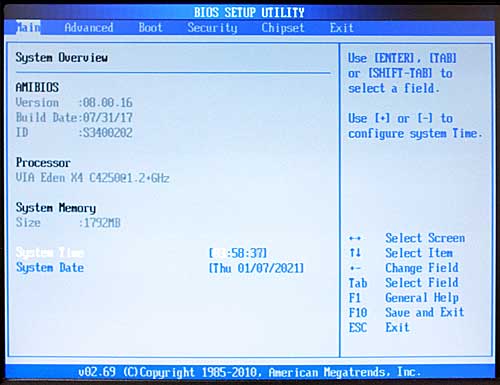
Use right-arrow to highlight "Boot".
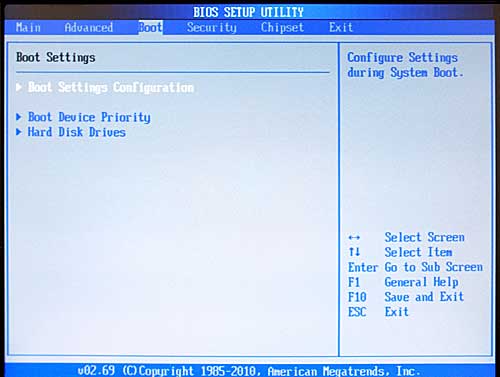
Use down-arrow to highlight "Hard Disk Drives".
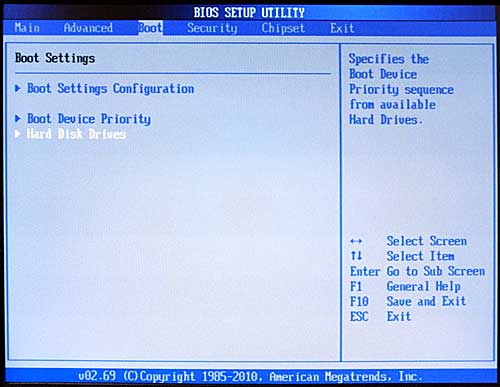
With "Hard Disk Drives" highlighted, press Enter to bring up the Hard Disk Drives menu.

If your new USB isn’t the top one on the list, arrow down to highlight it and press the "-" or "+" key to move it up. Once the boot sequence is set correctly, press F10 to open "Save and Exit" dialog box.
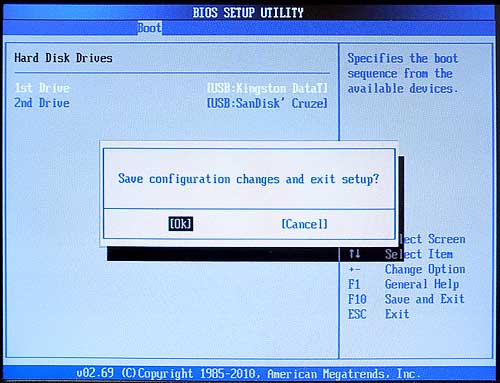
Verify "OK" is highlighted, then press Enter to save the change and boot from the USB drive.