ML Bootup

The thumb drive that shipped with the CNC is bootable, and can be used to re-format the hard drive. If that stick is not available, click here for instructions to create another one.
Start with the CNC powered off. Put the thumb drive in the socket at the back of the control, set power on, then press and hold the Del key immediately on power-up.
Overrview: (See screens below if unfamiliar w/CMOS) Epia ML CMOS setting program boots into a menu which lists Standard CMOS Features as the first item and Advanced BIOS Features settings second. Arrow down to highlight the second item and press Enter to get into the advanced settings menu, then set the First Boot Device to USB.
If you have set this boot-sequence in order to reformat hard drive, click here for that procedure.
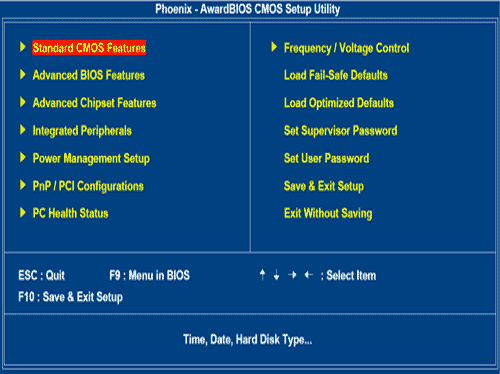
ML CMOS Main Screen:
BIOS Main Screen: Use down-arrow to highlight "Advanced BIOS Features".
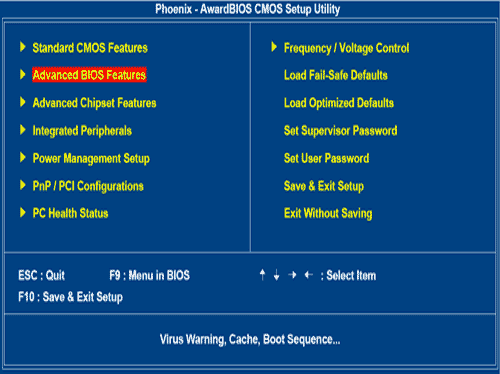
ML CMOS Main Screen:
Press Enter to access "Advanced BIOS Features".
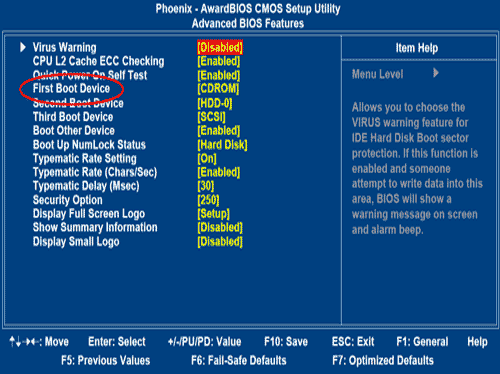
ML Advanced BIOS Features Screen:
Use down-arrow to highlight whatever is opposite "First Boot Device".
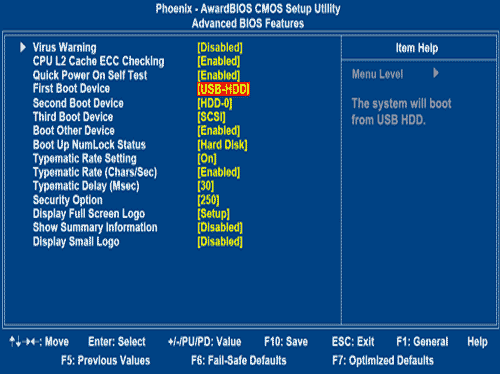
ML Advanced BIOS Features Screen:
Press the PgUp (possibly labeled “COOLANT” on your keyboard) until the first device is "USB-HDD".
Once the boot sequence is set correctly, press F10 then Enter to save the change and boot from the USB drive.