
If you are familiar with BIOS setting, the instructions are as follows:
- Power up or reboot the CNC, then press Del key to enter CMOS menu.
- Select Optimized Default Settings, then press Enter to apply.
- Select Advanced BIOS Settings, and set the following:
- 1st Boot Device: USB-HDD
- 2nd Boot Device: HDD-0
- 3d Boot Device: USB-FDD
- Bootup Numlock Status: Off
- Typematic rate: 6
- Typematic delay: 1000
- Select Integrated peripherals, and DISABLE Onboard LAN Boot ROM.
- Verify that VIA OnChip LAN is ENABLED.
- Save and exit CMOS
If you NOT are familiar with BIOS setting, screen shots and explanations follow:
Epia ML motherboard BIOS screens: Restore settings to factory default:
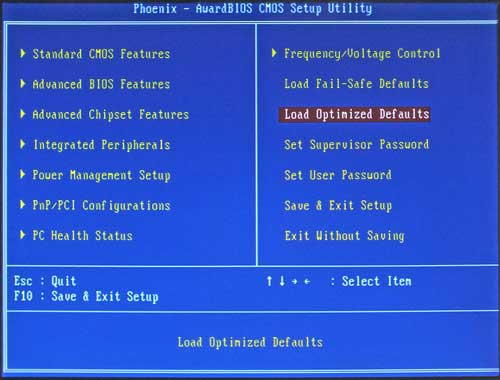
BIOS Main Screen:
Power up or reboot the CNC, then press Del key to enter CMOS menu.
Use arrow keys to highlight "Load Optimized Defaults", then press Enter, then press "Y", then press Enter again.
Power up or reboot the CNC, then press Del key to enter CMOS menu.
Use arrow keys to highlight "Load Optimized Defaults", then press Enter, then press "Y", then press Enter again.
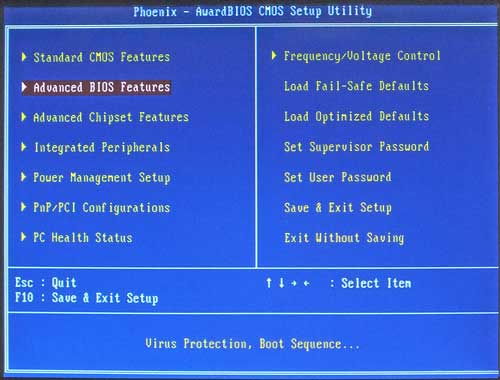
BIOS Main Screen:
Use down arrow to highlight "Advanced BIOS", then press Enter. Advanced BIOS Features screen should appear.
Use down arrow to highlight "Advanced BIOS", then press Enter. Advanced BIOS Features screen should appear.
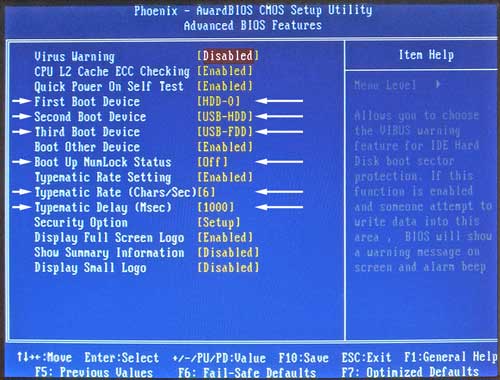
Advanced BIOS Features:
Use arrow keys to highlight each of the following six items. Use the "+" or "-" keys (or Page Up or Page Down keys) to change each value to match the list. Then press Esc key to return to Main Menu.
Use arrow keys to highlight each of the following six items. Use the "+" or "-" keys (or Page Up or Page Down keys) to change each value to match the list. Then press Esc key to return to Main Menu.
- 1st Boot Device: USB-HDD
- 2nd Boot Device: HDD-0
- 3d Boot Device: USB-FDD
- Bootup Numlock Status: Off
- Typematic rate: 6
- Typematic delay: 1000
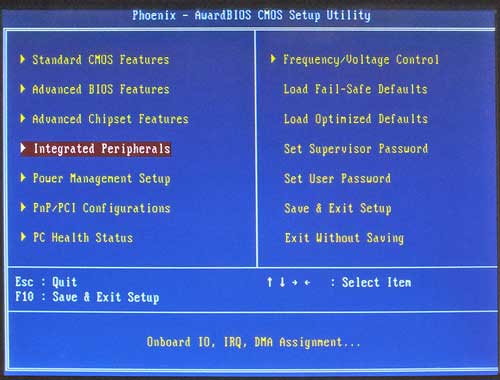
BIOS Main Screen:
Use arrow keys to highlight "Integrated Peripherals", then press Enter. Integrated Peripherals screen should appear.
Use arrow keys to highlight "Integrated Peripherals", then press Enter. Integrated Peripherals screen should appear.
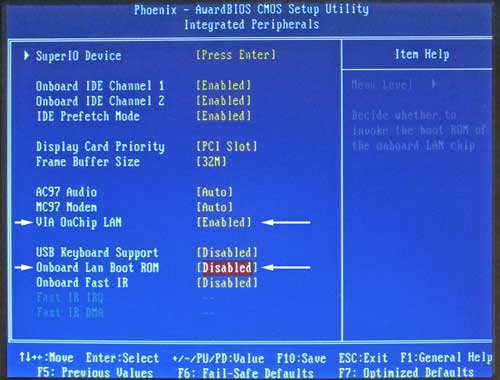
Integrated Peripherals screen:
Use arrow keys to highlight "Onboard LAN Boot ROM. Use the "+" or "-" keys (or Page Up or Page Down keys) to set it to Disabled.
Verify "VIA OnChip LAN is Enabled.
Press Esc to return to Main Menu.
Use arrow keys to highlight "Onboard LAN Boot ROM. Use the "+" or "-" keys (or Page Up or Page Down keys) to set it to Disabled.
Verify "VIA OnChip LAN is Enabled.
Press Esc to return to Main Menu.

BIOS Main Screen:
Press F10 to save and exit, then press Enter. CNC will reboot with the factory default settings.
Press F10 to save and exit, then press Enter. CNC will reboot with the factory default settings.
BIOS Main Screen:
Power up or reboot the CNC, then press Del key to enter CMOS menu.
Use arrow keys to highlight "Load Optimized Defaults", then press Enter, then press "Y", then press Enter again.
Power up or reboot the CNC, then press Del key to enter CMOS menu.
Use arrow keys to highlight "Load Optimized Defaults", then press Enter, then press "Y", then press Enter again.
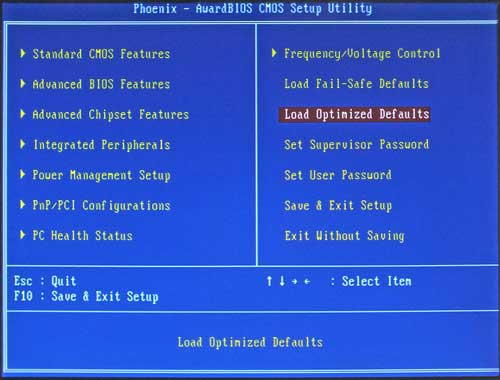
BIOS Main Screen:
Use down arrow to highlight "Advanced BIOS", then press Enter. Advanced BIOS Features screen should appear.
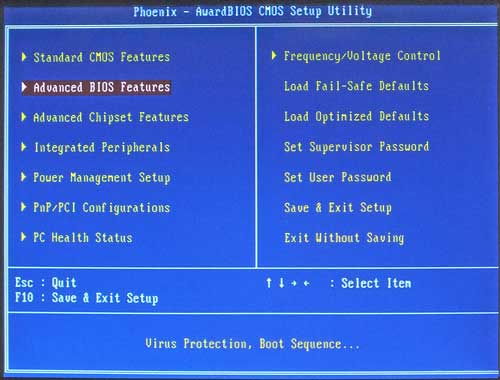
Advanced BIOS Features:
Use arrow keys to highlight each of the following six items. Use the "+" or "-" keys (or Page Up or Page Down keys) to change each value to match the list. Then press Esc key to return to Main Menu.
- 1st Boot Device: USB-HDD
- 2nd Boot Device: HDD-0
- 3d Boot Device: USB-FDD
- Bootup Numlock Status: Off
- Typematic rate: 6
- Typematic delay: 1000
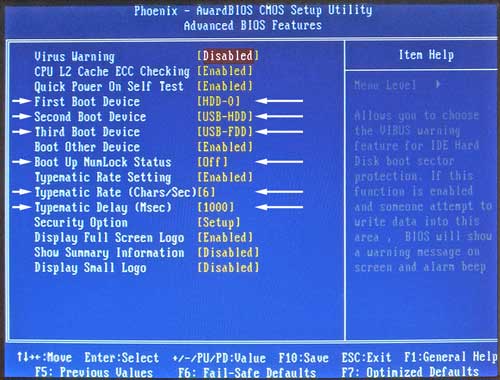
BIOS Main Screen:
Use arrow keys to highlight "Integrated Peripherals", then press Enter. Integrated Peripherals screen should appear.
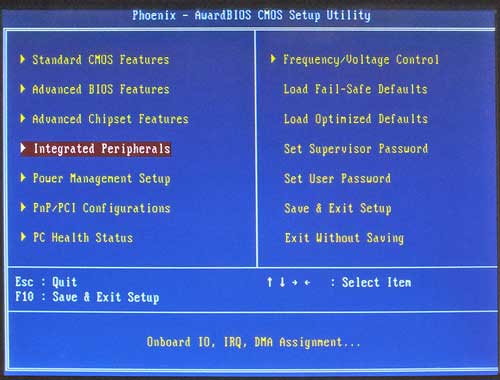
Integrated Peripherals screen:
Use arrow keys to highlight "Onboard LAN Boot ROM. Use the "+" or "-" keys (or Page Up or Page Down keys) to set it to Disabled.
Verify "VIA OnChip LAN is Enabled.
Press Esc to return to Main Menu.
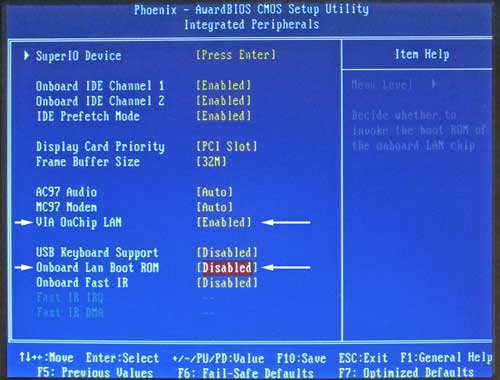
BIOS Main Screen:
Press F10 to save and exit, then press Enter. CNC will reboot with the factory default settings.
