TF-486 Splash

If you are familiar with BIOS setting, the instructions are as follows:
- Power up or reboot the CNC, then press Del key to enter CMOS menu.
- Select LOAD SETUP DEFAULTS, then press Enter to apply.
- Select BIOS FEATURES SETUP, and set the following:
- Quick Power On Self Test: Enabled
- Boot Sequence: C, A, SCSI
- Boot Up Floppy Seek: Disabled
- Boot Up Numlock Status: Off
- Gate A20 Status: Fast
- Typematic delay (Msec): 1000
- Select CHIPSET FEATURES SETUP, and set the following:
- ISA I/O Recovery: Enabled
- Fast-Back-to-Back: Enabled
- Select POWER MANAGEMENT SETUP, and set the following:
- Power Management: Disabled
- Video OFF Method: V/H SYNC+Blank
- Doze Mode: Disable
- Standby Mode: Disable
- Suspend Mode: Disable
- Select PCI CONFIGURATION SETUP, and set the following:
- CPU to PCI Write Buffer: Enabled
- CPU to PCI Byte Merge: Enabled
- PCI to DRAM Buffer: Enabled
- Select INTEGRATED PERIPHERALS, and set the following:
- IDE HDD Block Mode: Disabled
- Save and exit CMOS
If you NOT are familiar with BIOS setting, screen shots and explanations follow:
TF-486 motherboard BIOS screens: Restore settings to factory default:
BIOS Main Screen:
Power up or reboot the CNC, then press Del key to enter CMOS menu.
Use arrow keys to highlight "LOAD SETUP DEFAULTS", then press Enter, then press "Y", then press Enter again.
Power up or reboot the CNC, then press Del key to enter CMOS menu.
Use arrow keys to highlight "LOAD SETUP DEFAULTS", then press Enter, then press "Y", then press Enter again.

BIOS Main Screen:
Use down arrow to highlight "BIOS FEATURES SETUP", then press Enter. BIOS FEATURES SETUP screen should appear.
Use down arrow to highlight "BIOS FEATURES SETUP", then press Enter. BIOS FEATURES SETUP screen should appear.

BIOS FEATURES SETUP:
Use arrow keys to highlight each of the following six items, and use the "+" or "-" keys (or Page Up or Page Down keys) to change each value to match the list. Then press Esc key to return to Main Menu.
Use arrow keys to highlight each of the following six items, and use the "+" or "-" keys (or Page Up or Page Down keys) to change each value to match the list. Then press Esc key to return to Main Menu.
- Quick Power On Self Test: Enabled
- Boot Sequence: C, A, SCSI
- Boot Up Floppy Seek: Disabled
- Boot Up Numlock Status: Off
- Gate A20 Option: Fast
- Typematic Delay: 1000

BIOS Main Screen:
Use arrow keys to highlight "CHIPSET FEATURES", then press Enter. Chipset Features Screen should appear.
Use arrow keys to highlight "CHIPSET FEATURES", then press Enter. Chipset Features Screen should appear.

CHIPSET FEATURES SETUP:
Use arrow keys to highlight the following two items, and use the "+" or "-" keys (or Page Up or Page Down keys) to change each value to match the list. Then press Esc key to return to Main Menu.
Use arrow keys to highlight the following two items, and use the "+" or "-" keys (or Page Up or Page Down keys) to change each value to match the list. Then press Esc key to return to Main Menu.
- ISA I/O Recovery: Enabled
- Fast-Back-to-Back: Enabled

BIOS Main Screen:
Use arrow keys to highlight "POWER MANAGEMENT SETUP", then press Enter. Power Management Screen should appear.

POWER MANAGEMENT SETUP:
Use arrow keys to highlight the following five items, and use the "+" or "-" keys (or Page Up or Page Down keys) to change each value to match the list. Then press Esc key to return to Main Menu.
Use arrow keys to highlight the following five items, and use the "+" or "-" keys (or Page Up or Page Down keys) to change each value to match the list. Then press Esc key to return to Main Menu.
- Power Management: Disable
- Video Off Method: VH SYNC+Blank
- Doze Mode: Disable
- Standby Mode: Disable
- Suspend Mode: Disable

BIOS Main Screen: Use arrow keys to highlight "PCI CONFIGURATION SETUP", then press Enter. PCI Configuration Screen should appear.

PCI CONFIGURATION SETUP:
Use arrow keys to highlight the following three items, and use the "+" or "-" keys (or Page Up or Page Down keys) to change each value to match the list. Then press Esc key to return to Main Menu.
Use arrow keys to highlight the following three items, and use the "+" or "-" keys (or Page Up or Page Down keys) to change each value to match the list. Then press Esc key to return to Main Menu.
- CPU to PCI Write Buffer: Enabled
- CPU to PCI Byte Merge: Enabled
- PCI to DRAM Buffer: Enabled
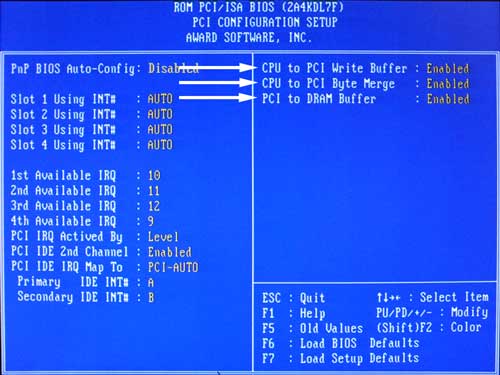
BIOS Main Screen: Use arrow keys to highlight "INTEGRATED PERIPHERALS", then press Enter. Integrated Peripherals Screen should appear.

INTEGRATED PERIPHERALS:
Use arrow keys to highlight IDE HDD Block Mode, and use the "+" or "-" keys (or Page Up or Page Down keys) to change the value to "Enabled". Then press Esc key to return to Main Menu.
Use arrow keys to highlight IDE HDD Block Mode, and use the "+" or "-" keys (or Page Up or Page Down keys) to change the value to "Enabled". Then press Esc key to return to Main Menu.

BIOS Main Screen:
Press F10 to save and exit, then press Enter. CNC will reboot with the factory default settings.
Press F10 to save and exit, then press Enter. CNC will reboot with the factory default settings.
